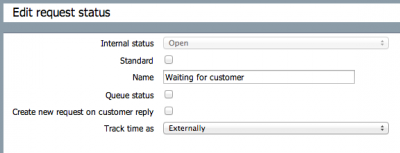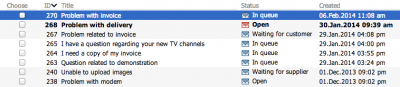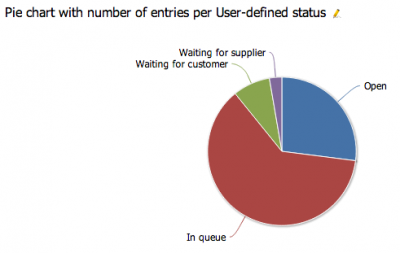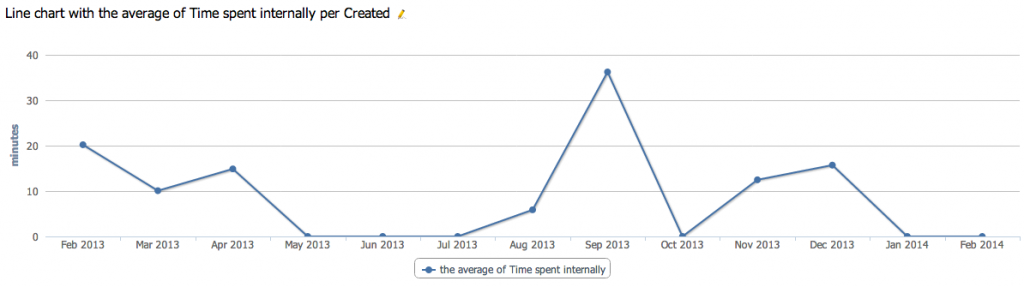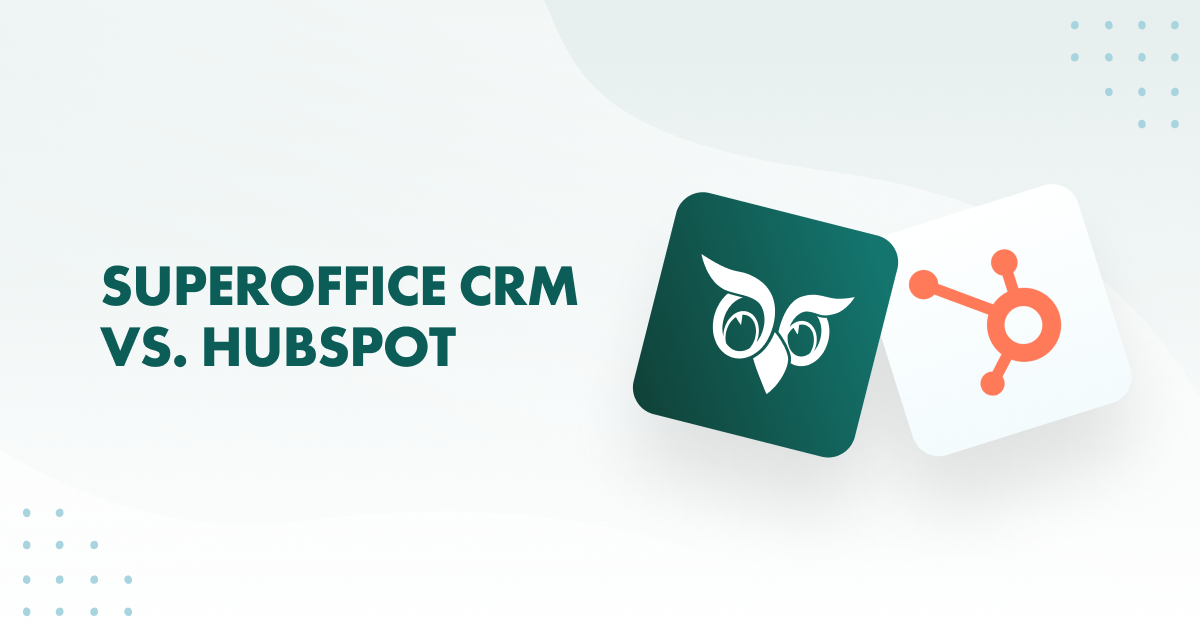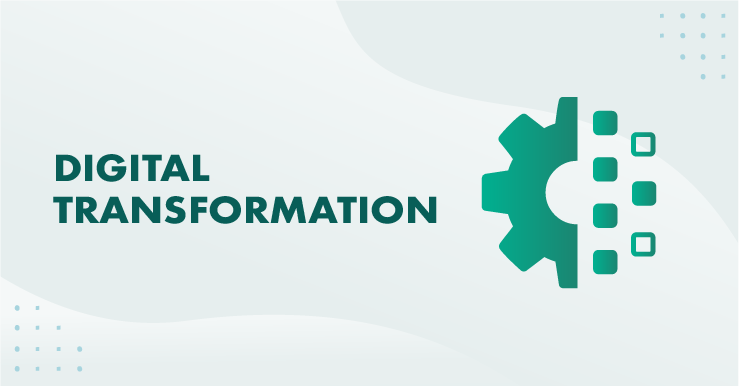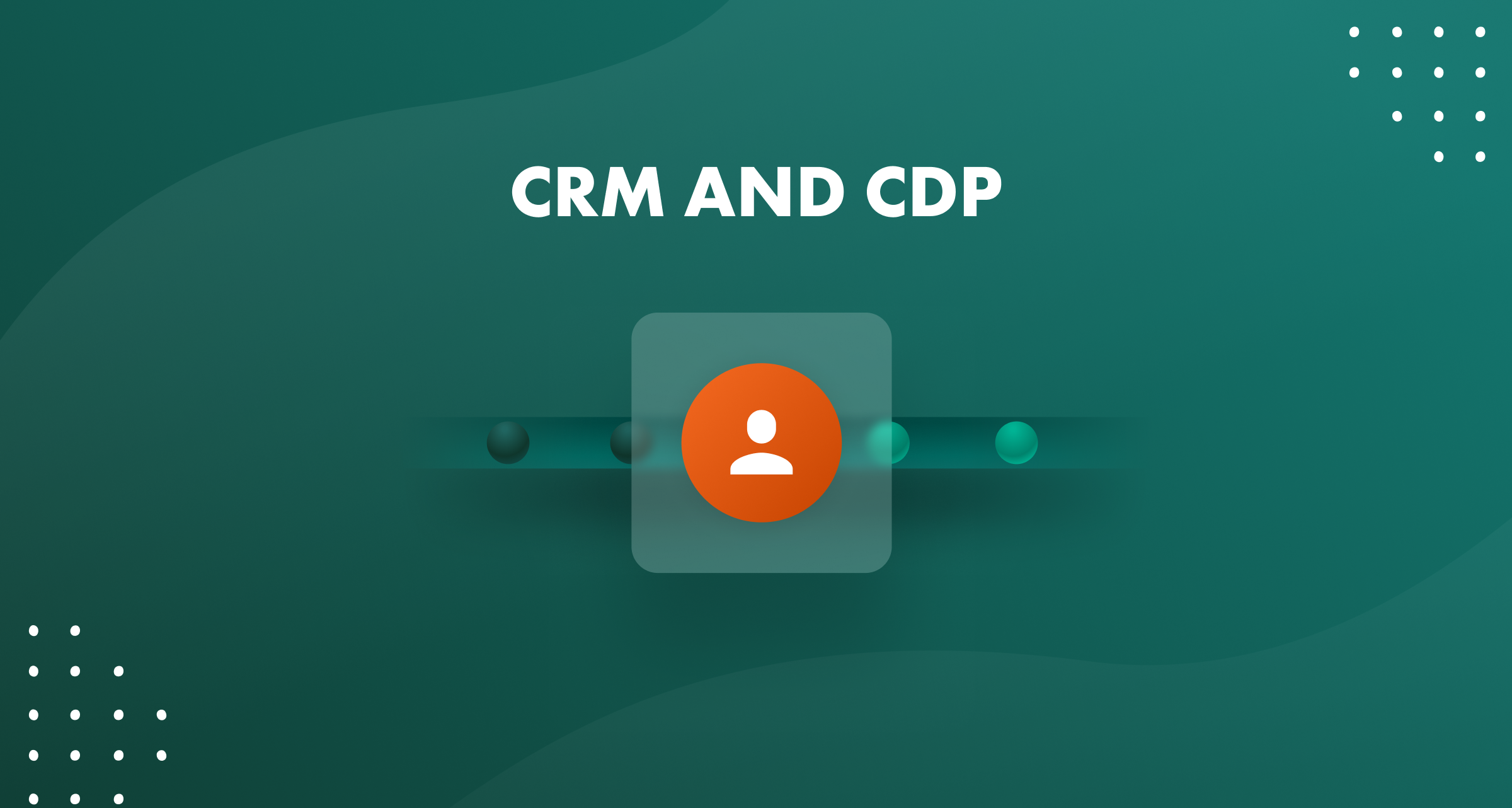If you have a lot of open requests, you can easily lose track of which ones you should prioritize. Using request statuses, you can more specifically define where in the workflow each request is.
This week’s tip of the week explains how you can structure the tool to help you more effectively handle requests by using request statuses.
The Three Basic Request Statuses
Out of the box, SuperOffice Customer Service comes with three request statuses: Open, Closed and Postponed. These statuses represent what state a request is in when you are working with it. Normally it is open until you close it, with the optional possibility of postponing it to a future date-time where it will be automatically reopened by the system. For basic usage, these statuses are sufficient, but by adding a few more statuses, you can boost your system to better model how you really work.
Additional Request Statuses for the More Inclined
Often when you start working on a request, you will realize that you need more information from the customer before you can solve it. For instance, you might need a more detailed specification of the problem, the model number of the unit which is not working, or the related invoice number. In these cases you will normally email the customer a follow up question, and go do something else while you wait for the response. If you just leave the request open in this case, it will soon be difficult to differentiate between the open requests that you can work with right now, and the open ones where you cannot do anything before you get a response.
Similarly, you might find yourself in a situation where you need a spare part or technical information from one of your suppliers before you can move forward with the request. Indicating on the request that currently you are waiting for the response of the supplier would be very useful. Finally, it would also be nice to differentiate between when a request is waiting for someone to start working on it, and when someone actually is working on it. So, to summarize, we would like three additional statuses in our system: "In queue", "Waiting for customer" and "Waiting for supplier"
Creating custom statuses is easily done under Settings > Request status. Here you can create a new status and give it your chosen name:
There are some various options I will get back to later, but for now the important part is the name of your status and that it maps to the Internal status "Open", which is kind of the root status of this status. Do the same for "In queue" and "Waiting for supplier".
How to Get It Done in SuperOffice Customer Service
To have this working perfectly, you should set some defaults. The status "In queue" should be set as the default status. This means that new requests created from emails, web forms, Facebook, etc will get "In queue" as their initial status. This makes sense, because before a user agent gets to look at it, it is technically in the customer service queue. Furthermore, you should set up under Settings > System that "Open" should be the default status when accepting a request.
This means that when a user clicks "Get next request in queue" or "Accept request" on a request, it will change status to "Open", indicating that the user agent has accepted the request and is working on it. Finally, the users should specify "Waiting for customer" as the default status when adding a message. This means that when users are working on a request, and click "Reply to customer" to send a response, the status dropdown will be at this status by default.
A typical request workflow including one reply to customer and then a closing will now look like this:
Now, if you start working with these new statuses, you can see that the list of open requests becomes much more informative:
With the new built-in charting component in version 7.5 you can also get a quick view of how all the open requests are distributed:
Putting It All Together
Finally, with version 7.5 we have also introduced the capability of measuring how long a request has been in a status during its lifetime. This functionality allows you to get some insight into why it takes a certain amount of time before the requests are closed. Is it because you have too much to do (requests are waiting in queue), because the requests actually take a lot of time to solve (requests are in the Open-status), or is it because your customers are too slow when you need help from them.
To set this up, you can again edit the request statuses and specify the "Track time as" field. You have three counters to choose from: In queue, Internally and Externally. You can think of these as three stopwatches, where time spent in a status is tracked. In our scenario, you should choose "In queue" for the "In queue"-status, "Externally" for "Waiting for customer" and "Internally" for "Open". After setting this up, the system will start tracking this time, and after some time you will be able to see how this time is spent and how it has developed over time. Here is another example of the new charting component showing the time spent internally:
Such a chart can of course show you the data for your whole business, or you can filter down and look at requests for a specific team or type of problems.
Conclusion
If you have been using SuperOffice Customer Service for a while, then perhaps looking at your workflow process can be the next step. By doing so, you can increase your level of control, and you will also be starting collecting more valuable data which will offer you better insight on how you are managing your customer service and where it needs improvement.