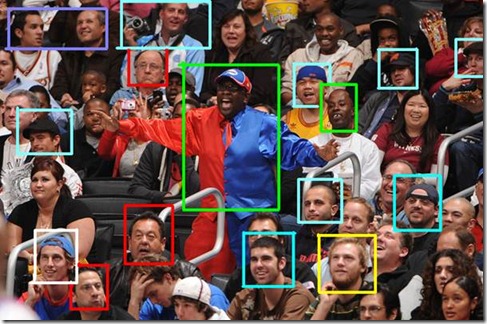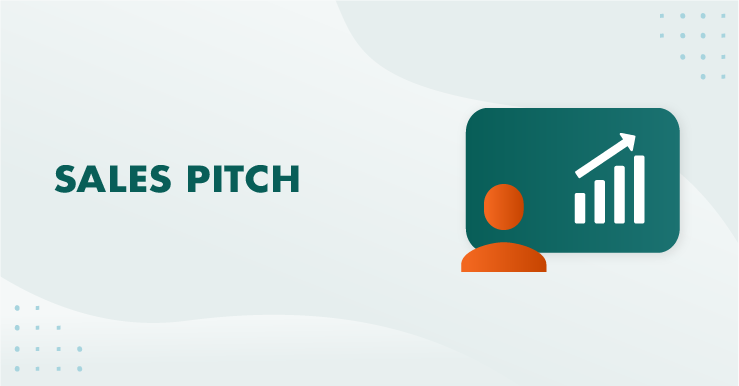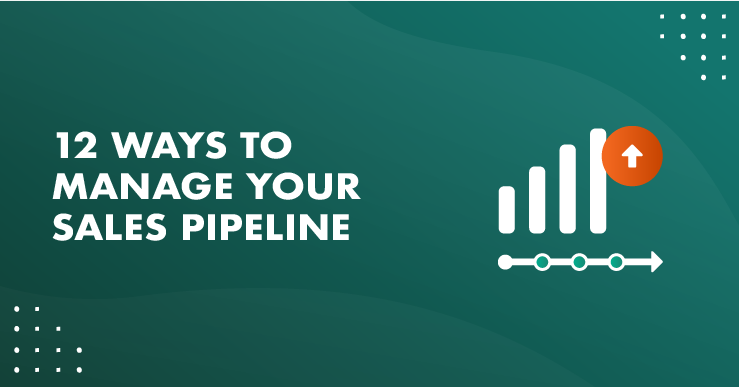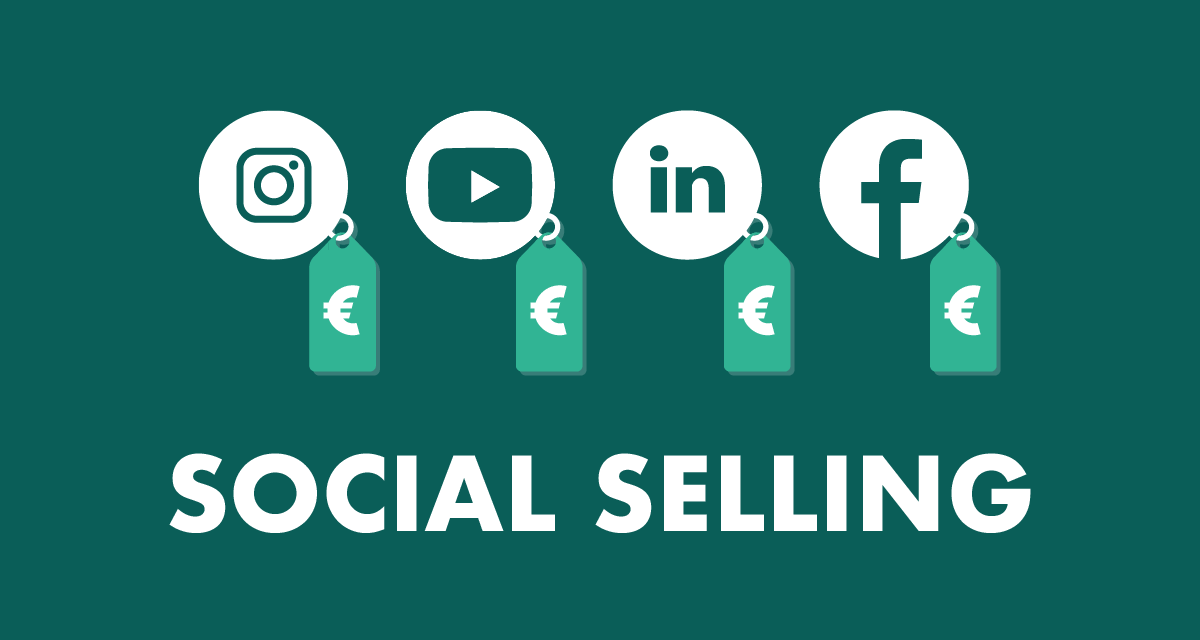After SuperOffice CRM has been in use in your organization for a while, you are actually sitting on a gold mine when it comes to CRM data. Pity though, that most users don't really know what they are sitting on. This post will try to give you some ideas about how you can get access to the data that you need. The tool to use in SuperOffice CRM to do this kind of data mining or ad hoc queries, is called Selections. And the real magic stick is called Combined Selection. The best part is that it is included as a standard feature and available for everyone.
Selections means looking at grouped data
Selections in SuperOffice mean grouping data into segments that you have defined in your installation. Usually this segmentation means things such as different categories of customers, different types of sales, different activity types and different types of document templates.
The most common type of selections used, are selections of contacts. You can also make selections of sales, activities, documents and projects. What criteria to use when you build a selection can basically be any data field you can find in SuperOffice.
Building selections can very easy give you results like:
- All VIP customers that actually bought something last year
- All my customers with open activities
- All proposals made by me the last year
- Newsletter recipients in my country
- and the list goes on and on…
This alone gives you lots of valuable insight to your CRM data and when you start to get control on how to build these selections, you can take it up one step by starting to compare these selections against each other.
Combined selections means comparing two different sets of data against each other
Do you remember the thing called Set Theory from the math class in elementary school? No? Never mind, I didn’t either but I recognized these symbols when I saw them again.
To me, these symbols are enough to explain what combined selections are in SuperOffice. Imagine that each ring is a selection. Then place them on the top of each other and use that to see what the two have in common or not in common.
Comparing apples with pears…
It may be hard to understand how you can compare a selection of sales (apples) with a selection of activities (pears). The answer is that you don’t. All sales in SuperOffice are connected to a company and so are all activities. This means that you actually are comparing companies related to the sales with companies related to the activities when comparing a selection of sales with a selection of activities.
This way you will get a list of companies and not a fruit salad :-)
Let me give you some examples on selections that are easy to build just so you can let your imagination take over.
Example 1
Selection A: All VIP customers that I am responsible for
Selection B: All my sales this year with amount higher than 5000 Euro
Combine these two and see:
- Who does no longer deserve to treated as VIP customers
- Who should I contact to get the full potential of my VIP customer base
Example 2
Selection A: All open sales
Selection B: All open activities with a selling intention
Combine these two and see:
- Are there customers with open sales but no planned activities – why is that?
- Are these sales stalled or forgotten?
Example 3
Selection A: All customers with a support requests last 12 months
Selection B: All customers with a sale (sold or open) last 12 months
Combine these two and see:
- Who are the profitable customers?
- Who are the most expensive customers?
- Start diving into – how can we turn an expensive customer into a profitable one.
And you can go on like this for ever. The things you are able to get out of the system are only limited to:
- Your own competence, imagination and curiosity
- That you invest some time in how to work with selections
- That you have configured your installation according to your segmentation needs
- That you users uses SuperOffice to register all activities in the system
And then what…
Ok - so now you are sitting there with all these selections that that contains really valuable information. What you now need to do is to take some actions based on the facts you now are sitting on.
And that’s the beauty of SuperOffice CRM. Possible actions are built into the selection feature in SuperOffice so with only a mouse click away you can take actions directly.
Examples on such actions built into SuperOffice are:
- Export the selection to Excel and make Pivotal Charts to dive further in to the material
- Initiate communication channel towards all customers using the eMarketing module
- Schedule individual activities against each customer so they can be followed up individually by the right person in your company
So my advice to you is to start playing around with selections in SuperOffice and let us know how you do. Remember: You can’t ruin anything just by creating and deleting selections.
If you would like to schedule a free demo with SuperOffice, click here >>